VideoByte DVD Creator: Best DVD Creator for Mac and Windows
Smartphones and cameras help you capture important moments, but then you may need to store these digital memories and make them your permanent collection. Also, sometimes you may want to download and save movies and TV shows from online streaming platforms for future playback. In these cases, a reliable DVD creator will be your best solution.
This post will give you a comprehensive review of VideoByte DVD Creator. We will discuss its features, pros and cons, explain what makes it the best DVD creator for you, and how to burn videos to DVD.
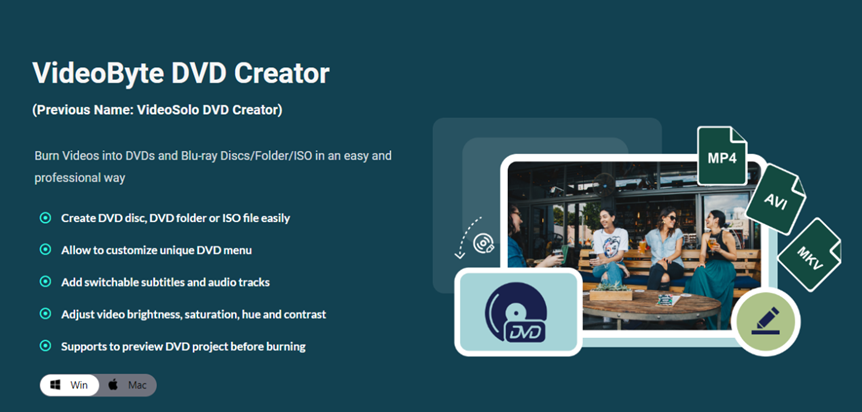
Why is VideoByte DVD Creator the best DVD Creator for Mac/Win?
VideoByte DVD Creator focuses on burning your digital memory into physical discs. With its help, you can burn your homemade movies as well as videos downloaded from online streaming platforms into DVDs or Blu-ray DVDs. It is compatible with both Windows and MacOS, so it can be your free DVD burner for Mac, too.
Below are the important features of VideoByte DVD Creator.
Your Reliable and Convenient DVD Burner
VideoByte DVD Creator can easily create videos into DVD Discs/Blu-ray Discs/DVD folders/ISO files. Multiple videos can be burned into one disc if needed.
It supports inputting and burning videos in various popular formats, including MP4/AVI/FLV, etc. It also supports reading and burning 3D video, HD video up to 1080p, and 4K resolution.
Your Customized and Professional Video Creator
VideoByte DVD Creator provides a built-in editor to help you create personalized videos. You can add watermarks/effects, and adjust brightness, contrast, and hue to enhance your video images.
Also, you can add subtitles. SRT, SSA, and ASS formats are all supported. You can add and adjust the audio tracks for a better viewing experience, too.
DIY Your DVD Menu
VideoByte DVD Creator provides several DVD menu templates to suit different themes. You can add pictures from local files as background images. Background music and a special opening film can be added to your DVDs as well. Of course, you can make a DVD without a menu.
Real-time Preview To Control Burning Process
You can easily control the whole process of DVD burning by previewing all effects before burning. Adjustments can be made at any time.
How to burn MP4 videos to DVD with VideoByte DVD Creator?
VideoByte DVD Creator is an easy-to-use DVD-burning expert. Follow the below instructions.
STEP 1. Download, install, and launch the software.
Select a disc type once you enter the main interface.
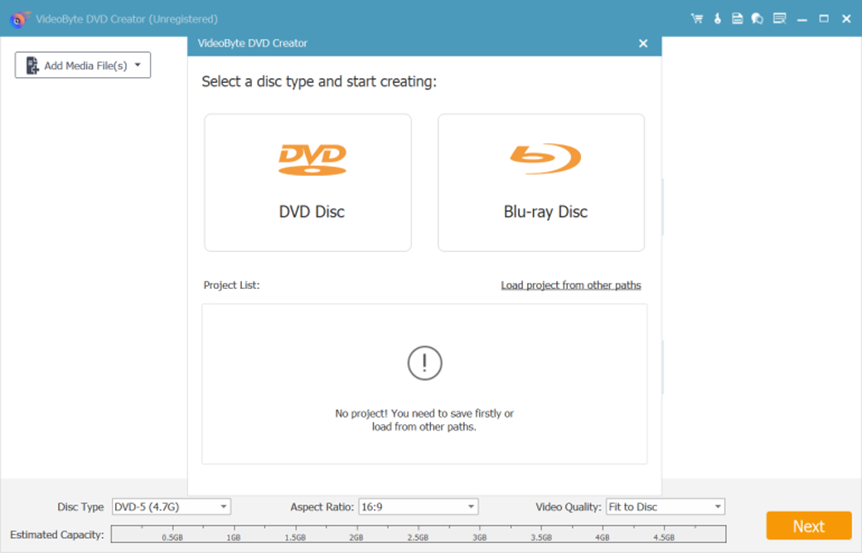
STEP 2. Add media files.
Click the Add Media File(s) button to import the video. You can choose to add a media file or a media folder.
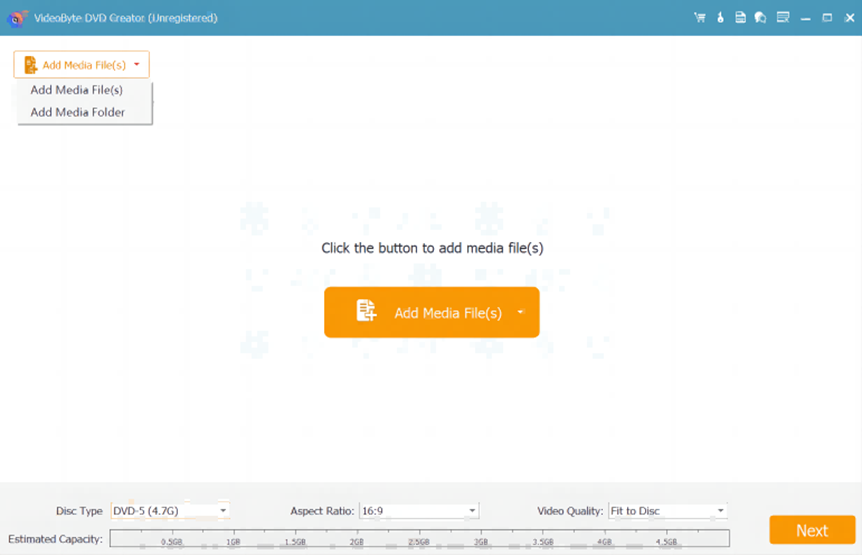
STEP 3. Edit the video.
Use the built-in editor to edit your video before starting the burning process. You are free to rotate/clip/crop the screen to keep your favorite image. Add effects/adjustments/watermarks to personalize your video.
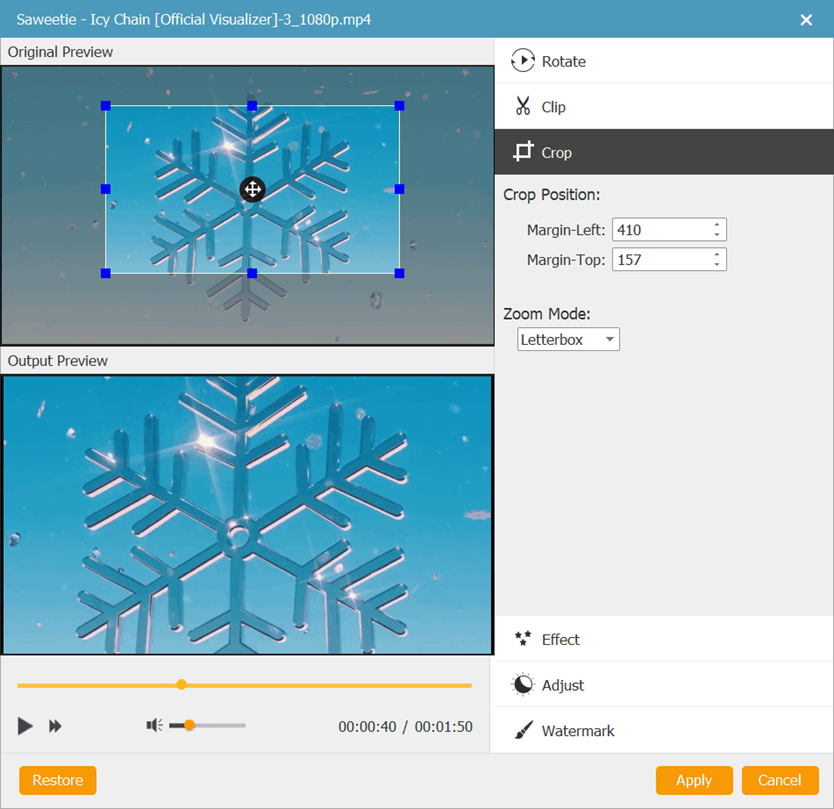
STEP 4. Set up subtitles and audio tracks.
Click to enter the Audio page and the Subtitle page. Add audio tracks for your video. You can set up your preferred parameters for the audio tracks, including volume and bitrate. Then you can add subtitle files and adjust the transparency and delay.
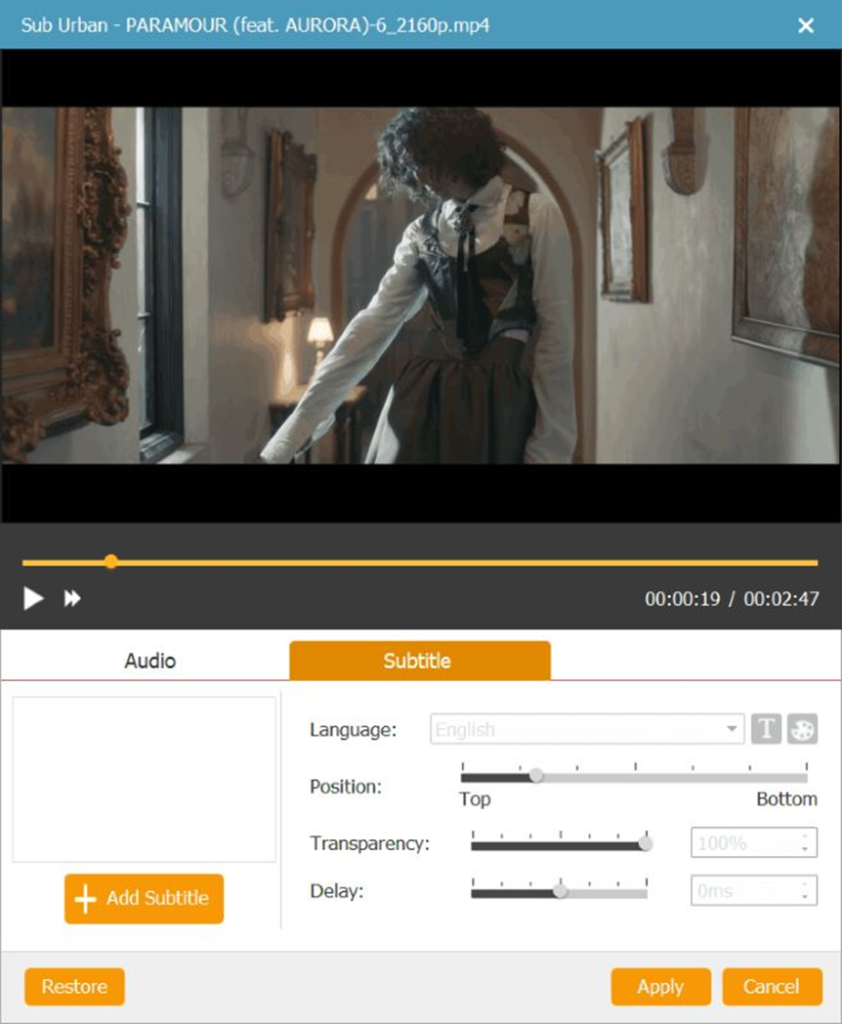
STEP 5. DIY your DVD menu.
You can use the Menu Template to create your DVD menu or make your own one. You are allowed to add a picture to change the background image, add background music, and an opening film.
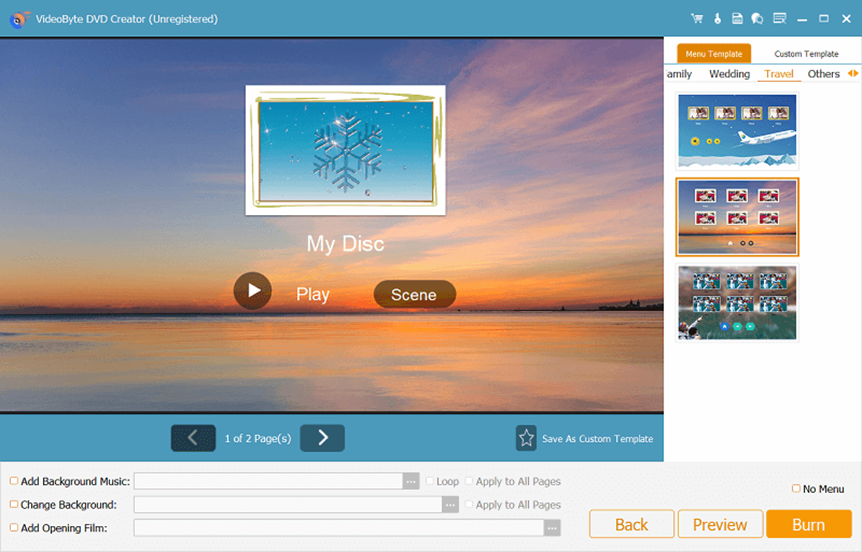
STEP 6. Parameter setting.
Choose to open the Preferences page to make parameter settings, including image resolution, video bitrate, and other basic output settings. You can select the output folder as well.
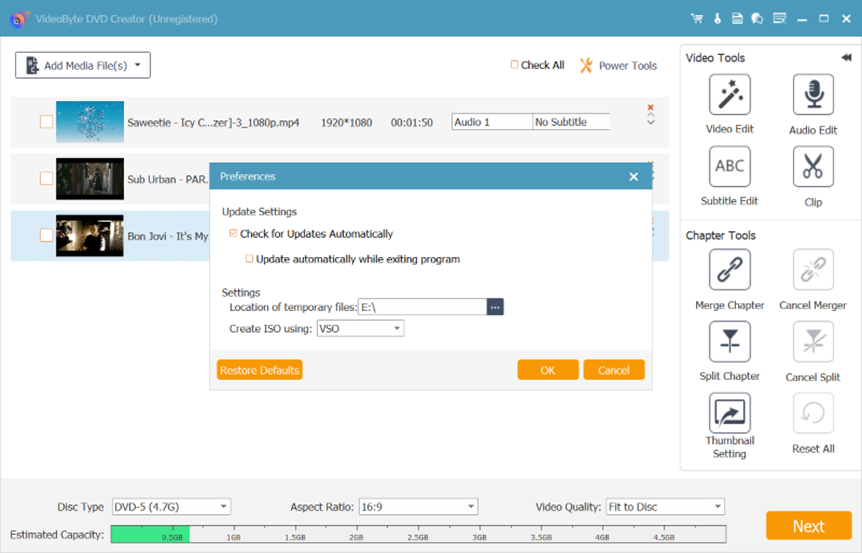
STEP 7. Start burning video to DVD
Click the Burn button to begin the burning process.
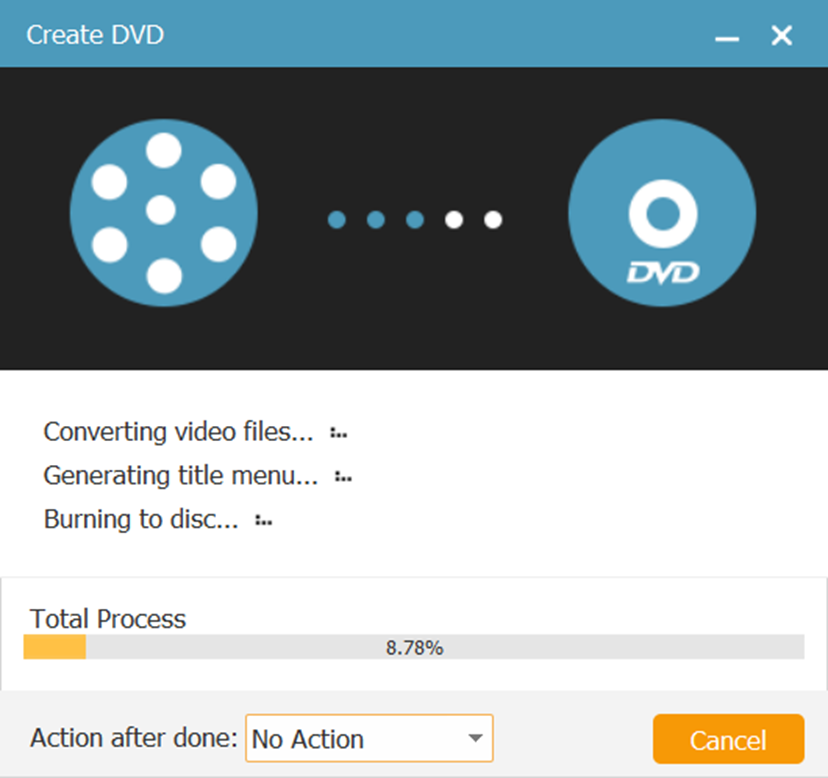
| The process for burning videos to Blu-ray discs is the same as for regular DVDs. |
VideoByte DVD Creator: Good for you?
To figure out whether VideoByte DVD Creator suits your needs, we also summarize its pros and cons.
Pros
- Supports multiple input video/HD video formats.
- Professional and easy-to-use built-in editor to add effects/subtitles/audio tracks, creating your personalized DVD.
- A clean and user-friendly operation interface for beginners.
- Timely updates to keep the software in good condition.
- Burn videos to DVDs at high speed and with high quality.
Cons
- Its free trial version has limited functions and adds watermarks to your created videos.
- Its Mac version only creates videos to DVDs.
Difference Between The Trial Version And The Full Version Of VideoByte DVD Creator?
VideoByte DVD Creator offers a free trial version for you to try out its features. But a subscription is needed if you would like to unlock its full features.
- Free Trial Version: You can finish burning 3 DVDs within a 10-day free trial period with a watermark added to your created DVD.
- Subscription Plans: the full version unlocks all features. VideoByte DVD Creator ensures you a 100% secure purchase and offers a money-back guarantee. You can enjoy free updates within the subscription period. Current subscription plans are as follows:
- The 1-month subscription costs $24.95 for 1 PC.
- A one-time purchase costs $49.95 for 1 PC.
- A one-time purchase for both DVD creator and DVD copy costs $66.42 for 1 PC.
- Support OS: both Windows PCs and Macs can purchase the full version of VideoByte DVD Creator. Supporting OS are as follows:
- Windows Support OS: Windows XP/7 and above.
- Mac Support OS: Mac OS X 10.11 or later.
FAQs about VideoByte DVD Creator
1. Is VideoByte DVD Creator crack safe to use?
Surely yes. VideoByte DVD Creator is 100% safe to use. The software also keeps regular updates to fix possible issues.
2. Can I Add Subtitles To My DVD With VideoByte DVD Creator?
Yes! You can make use of the built-in editor to add stylish subtitles. SRT, SSA, and ASS files are all supported. You can adjust the subtitle position and transparency to make your DVD a vivid one.
Final Verdict
In this post, we introduce the important features of VideoByte DVD Creator and how to burn videos to DVDs. VideoByte DVD Creator is reliable and easy-to-use, helps you burn your digital memories into physical discs for long-term preservation. It can almost meet all your needs for DVD/Blu-ray DVD burning, and it works on both Windows PCs and Macs. Free download and try VideoByte DVD Creator to make your own DVDs!